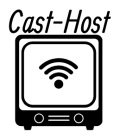DJ Management:
The DJ administrator permits you to make and design DJ accounts permitting your station’s DJs to have restricted admittance to the elements of your control board.
When a record has been made for a DJ, the DJ can sign in with his DJ record’s username and secret key utilizing the equivalent login structure you use to get to Centova Cast.
DJ accounts can also be used to broadcast live on SHOUTcast DNAS v2 servers. The DJ record’s username and secret word become the source username and secret phrase for interfacing with sc_trans v2.
The DJ Administration page might be used to utilize the DJs connect under the Setup heading in the navigation menu.
1- Creating DJ account: You can make a DJ account by tapping on the Make DJ account connect. You should enter a username, secret phrase, and name for the DJ. You can likewise arrange the honors for the DJ account
2- Editing DJ account: By clicking the Edit link for the DJ account, you can edit it. You can change the username, secret phrase, name, or honors for the DJ account.
3- Deleting DJ account: By clicking on the DJ account’s Delete link, you can delete it.
4- Enable or disable DJ account: You can empower or debilitate a DJ account by tapping on the Empower or Impair buttons for the DJ account.
Whenever you have gotten done with the expected jobs, you want to tap on the Save button to save your changes.
DJ Account Editor:
The DJ account manager permits you to change and arrange DJ accounts. The accompanying fields are accessible:
Username:
Determines the username for this DJ account. The DJ will use this to log in.
Password:
Determines the password for this DJ account. The DJ will use this to log in.
Real name:
Indicates the real name of the DJ. This is enlightening and isn’t utilized inside by Centova Cast.
Status:
Determines the status of the DJ account. On the off chance that a DJ account is Impaired, the DJ can’t sign in.
Permissions:
The DJ account’s permissions are specified in the permissions section. The accompanying authorizations are accessible.
Start/stop the stream:
Permits the DJ to begin or stop the streaming server.
Start/stop the autoDJ:
Permits the DJ to just begin or stop the autoDJ.
Manage playlist settings:
Permits the DJ to alter the autoDJ’s playlists. This controls the DJ’s admittance to the playlist settings as it were; see the Entrance media library consent underneath to control admittance to playlist track the executives.
Access media library:
Allows the DJ to access the media library and modify playlists by adding and removing tracks.
Manage media files:
This feature gives the DJ access to the file manager, allowing them to upload, move, rename, delete, and do other things with the files for your stream.
Full FTP access:
Permits the DJ to utilize his username and secret phrase to sign in by means of FTP and access all records for your stream. Additionally verifiable awards the Oversee media documents consent above to give similar rights through the record administrator.
Private FTP organizer:
Gives a confidential envelope under media/DJ/djusername/in which the DJ can transfer and deal with his own confidential arrangement of media documents by means of FTP or through the record supervisor. Documents transferred to this private envelope are consequently added to the media library per normal. The DJ can’t see or control any documents beyond his confidential registry.
View statistics:
Permits the DJ to see the measurements for the stream.
View audience members:
Permits the DJ to see the ongoing audience members for the stream.
View logs:
Permits the DJ to see the log records for the stream.
Allow logins:
Specifies the days of the week on which the DJ can log in. Allow logins The DJ will not be permitted to log in if no days are chosen.
Allow from:
Allow from specifies when the DJ is permitted to log in the earliest.
Permit until:
Determines the most recent season of the day at which the DJ is permitted to sign in.
I hope this article was helpful.