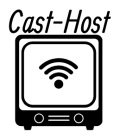Playlist Manager
You can control when and how your media is played by creating and configuring playlists with the playlist manager. Centova Cast lets you make as many playlists as you want, each with its own unique set of parameters. Based on your selections, Centova Cast will decide when to play each playlist.
How to create a playlist
Click the Create Playlist link in the top-right corner of the page to start a new playlist. This will start the playlist editor, which is explained below under Playlist Editor.
How to edit a playlist
Click the Edit Playlist icon next to the playlist you want to change in order to edit an already-existing playlist. This will start the playlist editor, which is explained below under Playlist Editor.
How to delete a playlist
Click the Delete Playlist icon next to the playlist you want to remove in order to remove an existing playlist. The playlist, its preferences, and its track list will all be permanently deleted as a result.
How to enable or disable a playlist
Click the Enable Playlist icon next to the playlist you want to remove in order to enable or disable it. Centova Cast will not play a disabled playlist.
Editor
The editor allows you to configure or edit your playlist.
The fields available for playlist settings
Title
specifies the playlist’s title. This is entirely ignored by the Centova Cast and is just used to assist you in identifying the playlist. To help you remember what this playlist is for, give it a descriptive name, such as “Heavy rotation” or “Friday night’s top 10 countdown.”.
Status
Describes the playlist’s current state. If the playlist is enabled, Centova Cast will play the tunes from it when you stream; if it is disabled, Centova Cast will not play the playlist at all.
Type
Indicates the kind of playlist. Right now, four different playlist formats are available:
General Rotation
When there are no scheduled, interval, or immediate playlists scheduled to play, you can utilize general rotation playlists to play media from your collection. Most stations play random music from general rotation playlists for the bulk of their air time, making this the “default” playlist type.
Scheduled
You can arrange for a playlist of songs to be played on a particular day and time with scheduled playlists. These playlists are perfect for pre-recorded shows or daily or weekly countdowns because they can be set to repeat on a schedule.
Interval
You can play songs or several minutes of music at regular intervals with interval playlists. Playlists like these are helpful when playing anything that plays repeatedly, like commercial ads or station identification.
Immediate
You can queue up songs to be played right after the current track ends with quick playlists. Playlists like these are helpful for playing songs when you want them to, like with song requests.
Playback order
Specifies which songs should be played first on scheduled, immediate, and general rotation playlists. Tracks from the playlist will be chosen at random if the setting is set to Random (shuffled). When the playlist is set to be sequential (in sequence), songs will be chosen from it in that order, beginning with the first track and continuing until the playlist’s end.
General Rotation Playlist Options :
Playback weight
Sets the playlist’s “weight,” or the ratio of the number of tracks from this playlist to the number of tracks from other General Rotation playlists. One way to do this would be to make sure that, in one playlist, new releases are played more often than older songs (in a different playlist).
Consider the following case, where your general rotation playlists are:
Power rotation weight: 4
Heavy rotation weight: 2
Light rotation weight: 1
In this example, four tracks will be chosen from the Power rotation playlist, two from the Heavy rotation playlist, and one from the Light rotation playlist for every ten tracks that are played, on average.
To make sure that your most well-liked songs—new releases, for instance—are played the most, you may arrange them in your Power Rotation playlist. To make sure that your old favorites are still played frequently, but less frequently than the new releases, you may put them on the Heavy Rotation playlist. Additionally, you may add your less-liked songs to the Light rotation playlist so that people will only occasionally hear them.
Activation Period
Playlists for general rotation can also be restricted to a particular time of day. For example, you might use this to play lighter music in the morning and harder music in the afternoon. The playlist will be playable all day if no time period is chosen.
Keep in mind that establishing a general rotation playlist’s time span differs from actually making a scheduled playlist. There is no music from the general rotation that will play during a scheduled playlist; these playlists are limited to their designated times. On the other hand, Centova Cast will choose songs from each general rotation playlist based on their weighting, as previously mentioned, if a general rotation playlist has a time frame set and there are other general rotation playlists defined for the same period (or with no time constraint at all).
It should be noted that there must always be at least one playlist in general rotation that is available 24/7. This playlist serves as a backup in the unlikely event that Centova Cast needs to choose music and there aren’t any other planned playlists available. If a time restriction is set on any of the currently playing general rotation playlists, Centova Cast will consider all of the playlists as though they were live for the full day, disregarding the time restrictions on each one.
Scheduled Playlist Options:
Schedule date
Indicates the day when this playlist should be turned on. Until then, the playlist will not be accessible. You have the option to select the date visually on a calendar by clicking the “…” button.
Schedule time
Indicates the time on the date given in the Scheduled date field that this playlist should be triggered. Until the designated date and time, the playlist will not be accessible.
Repeat schedule
It indicates if and when this playlist should be repeated. If turned on, you can set up the playlist to automatically play through its tunes many times a week, month, or year.
Options available for repeat schedules:
Never
If chosen, the playlist will only start playing at the designated time and date. Essentially, it will be disabled after it has played.
Daily
If chosen, the playlist will begin playing on the designated day and run daily at the designated hour.
Weekly
If this option is chosen, the playlist will begin playing on the scheduled day (or rather, the first specified weekday after the scheduled date) and run every week on the chosen weekdays at the designated time. The Repeat field, which only shows up when the Weekly repeat schedule is selected, allows you to choose which weekdays the playlist should play on.
Monthly
If this option is chosen, the playlist will play each month at the designated hour on the designated day of the month. Alternatively, you can set the playlist to play on the beginning or last day of the month rather than the scheduled day of the month by using the Repeat field, which only shows up when the Monthly repeat schedule is selected.
Yearly
If this option is chosen, the playlist will play annually at the designated hour on the designated day and month.
Playback Style
Indicates how tracks are selected from the playlist; the options available are:
Play each track one after the other (in order).
When this option is chosen, Centova Cast will play every song in the playlist in chronological order at the appointed time.
Play every song at random (in a shuffle).
When this option is chosen, Centova Cast will play every song on the playlist at the appointed time, in any order.
Play only one song at random from this playlist.
If chosen, Centova Cast will play one song at random from the playlist at the appointed time.
Interruptible
It indicates if other playlists that are planned to play at the same time as this one may interrupt it. This field’s potential values include:
No, always play to completion.
If the playlist is chosen, it will always finish playing before any other planned playlists are allowed to start. While this playlist is still playing, any other playlists that are planned to start will be postponed until they are finished.
certainly stop playing if there’s another playlist that’s planned to start.
If this option is used, this playlist will end if another playlist is about to begin while it is still playing. Please take note that Centova Cast is unable to stop specific tracks from playing while they are still in progress for technical (and artistic) reasons. As a result, the new playlist will begin as soon as the current track ends.
Stop after
It indicates the maximum duration in minutes that this playlist should have after it has begun.
Please take note that Centova Cast will always enforce the regular playlist restrictions, which include never stopping a tune that is already playing. For instance, if an 8-minute track is begun and your time restriction is set to 5 minutes, the track will play through to the end even though it would go over your allotted time by 3 minutes.
It should be noted that this limit applies to the actual start time of the playlist, not the scheduled start time. Consider the following situation: Let’s say you had your playlist set to end after 20 minutes and planned to end at 3:00, but it began playing five minutes later than expected due to music from an earlier playlist that started later than expected. In this instance, the playlist won’t end until 3:25 rather than 3:20 since the timer would start at 3:05 (instead of 3:00).
Interval Playlist Options
Repeat every
Indicates the number of times the playlist should recur. You have the option to designate that the playlist should rewind either every few minutes or every few songs. Additionally, you can designate a song or minute interval that the playlist should repeat.
Playback style
describes the process used to choose songs from the playlist. Centova Cast will choose one track from the playlist and mark it as “inactive” until the next interval if only one randomly selected piece of music from this playlist is selected. Centova Cast will play every song in the playlist in sequence at each interval if the option to “Play all tracks from this playlist in order” is selected.
Track Selection
It’s important to know how Centova Cast will choose songs while numerous playlists are active when making playlists. To choose which playlist to play the next song from, Centova Cast runs a series of checks at the conclusion of each song in a predetermined order.
Keep in mind that the Centova Cast will never pause a song to switch playlists. To put it another way, if a playlist is set to begin at 10:30 and a 10-minute track begins at 10:25, the playlist will not begin until 10:35 in order to give the track enough time to finish. Hour-long or longer “mix tracks” are frequently played on radio stations, which is a common reason for concern.
To identify the playlist from which to choose a frack, the following tests are made in the sequence indicated:
1: Immediate Playlist
If you enable an immediate playlist, it will always take priority over all other playlist types and be played through to the end before any other playlists are consulted, even if it means stopping another playlist in order to accomplish this. To prevent it from happening again, the immediate playlist’s state will be changed to disabled after it is finished.
2: Scheduled Playlist
With the exception of instant playlists, a scheduled playlist will always take priority over all other playlist types when it is time to play. Before any other playlists are reviewed, a scheduled playlist will be played through to the end, or to the time it is set to stop.
When two scheduled playlists clash—that is, when one is set to begin while another is still playing—Centova Cast will look up the “interruptible” flag on the active playlist. If the current playlist is set to be interruptable, Centova Cast will start the second playlist as soon as possible and stop playing the current playlist, leaving the remaining tracks unplayed. The second playlist will be postponed until the active playlist is finished if it is not set to be interruptible.
3: Interval Playlist
General Rotation and Song Request playlists will always be supplanted if it’s time to play an interval playlist.
4: Song Requests
Playlists for General Rotation will never take precedence over song requests that are still pending and scheduled to be queued (according to the stream’s request parameters).
5: General Rotation Playlist
In the event that no other playlist needs to be played, a track will be chosen from the General Rotation playlist. Tracks from “heavier” playlists are selected more frequently than those from “lighter” playlists thanks to a system known as “weighted” playlist selection, as detailed under General Rotation Playlist Options above.
A playlist designated for the general rotation will only be played within that time frame if it has been set up for that purpose. It will be included in the rotation based on its weight during that time, and it will be handled exactly like any other general rotation playlist. The playlist will be considered disabled if it is not used within the specified time frame.