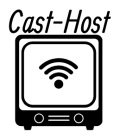CentovaCast is a famous streaming media server that permits you to make and deal with your own web radio broadcast. CentovaCast’s AutoDJ feature lets you play music from your media library automatically without needing a DJ.
The autoDJ control options in CentovaCast offer management capabilities for your autoDJ.
The autoDJ controls are given by means of button symbols to the quick right of the autoDJ heading in the route menu and are made sense of in the accompanying segments.
This entire heading will not be displayed if autoDJ support is disabled for your stream.
To control the AutoDJ, you can utilize the accompanying strategies:
- Controls in AutoDJ: The AutoDJ controls are situated in the upper right corner of the CentovaCast control board. You can start, stop, and pause the AutoDJ with these controls, as well as see the current playlist.
- The AutoDJ settings: The CentovaCast configuration panel’s AutoDJ tab houses the AutoDJ settings. You can set the order of the playlist, the maximum and minimum song length, and the number of times a song can be played with these settings.
- The API for CentovaCast: You can programmatically control the AutoDJ with the CentovaCast API. If you want to connect the AutoDJ to other systems, like a social media platform or a live chat application, this can be helpful.
AutoDJ in CentovaCast can be used to do the following:
- Organize your favorite songs into playlists.
- Change the order in which your playlist songs are played.
- Skip songs or play them again.
- Play songs by artist or genre.
- Play melodies that are not in your media library.
- Incorporate the AutoDJ with different frameworks.
Start AutoDJ:
Shown provided that your autoDJ is presently in the Disconnected express, this button will begin your autoDJ.
To begin the AutoDJ, follow these steps:
1- Sign in to your CentovaCast control board.
2- The AutoDJ controls are located in the upper-right corner of the page.
3- Select the Start option.
Stop autoDJ:
This link will shut down your autoDJ without stopping your streaming server and will only be displayed if your autoDJ is currently in the Online state. When starting a live broadcast from a live source, this might be necessary.
Follow these steps to stop the AutoDJ:
1- The AutoDJ controls are located in the upper-right corner of the page.
2- Select the Stop option.
Follow these steps to pause the AutoDJ:
1- The AutoDJ controls are located in the upper-right corner of the page.
2- Select the Pause option.
To continue the AutoDJ, follow these means:
1- The AutoDJ controls are located in the upper-right corner of the page.
2- Click on the Resume button.
Follow the steps below to view the current playlist:
1- The AutoDJ controls are located in the upper-right corner of the page.
2- Select the Playlist icon.
Follow these steps to set up the AutoDJ settings:
1- In the CentovaCast configuration panel, select the AutoDJ tab.
2- Adjust the settings to your liking.
3- Select the Save option.
I hope this article was helpful.