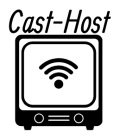Every time a new listener tunes in to the station, some broadcasters like to play a station identification “jingle” or other commercial. The “introduction track” feature is offered by streaming servers.
To add introduction track:
1- To serve as the introduction track, create an MP3 audio file. Both the bit rate and sample rate of the file must match those of your stream.
2- Enter your CentovaCast login information.
3- Select “Settings” from the menu.
4- Select “Files” from the tabs.
5- Select “Introduction file” from the menu.
6- Click the “Open” option after selecting the MP3 file you want to use as your introduction track.
7-The file will be included as your introductory track and posted.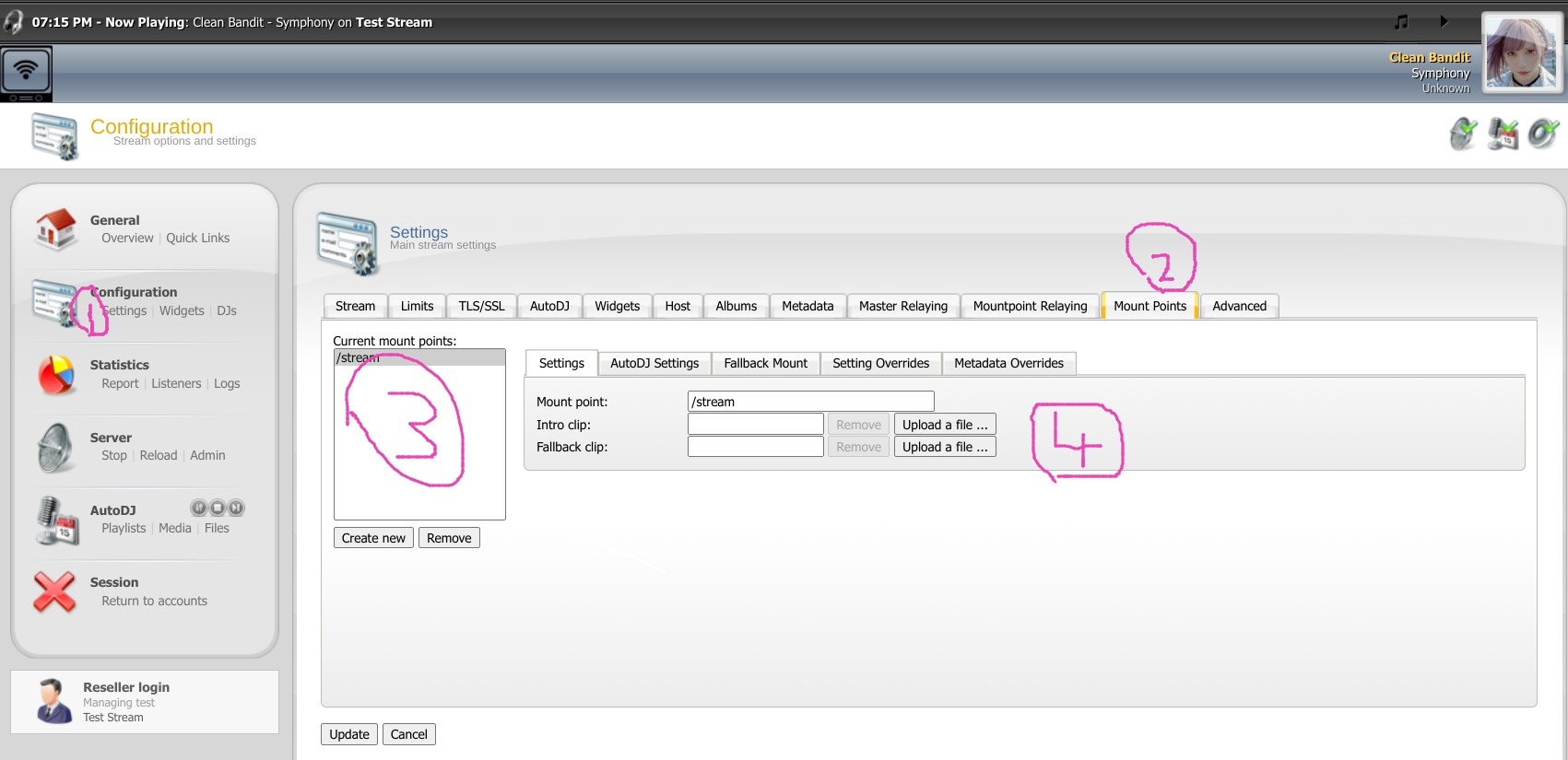
Here are some additional things to keep in mind when adding an introduction track:
- The introductory track must to be a supported file type by CentovaCast. MP3, AAC, OGG, and WAV files are all supported by CentovaCast.
- Less than ten minutes must pass on the introduction track.
- The introductory track needs to be put in the same folder as your other media files for uploading.
Every time a new listener tunes in to your broadcast, the introductory music you add will begin to play. Using the opening track, you can also play a station identification jingle or other advertisement.
The following tips will assist you in creating a fantastic beginning track:
- Be brief and straight to the point. The opening melody shouldn’t go on for more than 30 seconds.
- Ensure that it is captivating. The first song must grab listeners’ attention and persuade them to stick around.
- Make good audio choices. The introductory track should be encoded at a high bit rate and sample rate to guarantee outstanding sound quality.
- Be creative. Your chance to be unique and set your station apart from the competition is during the introduction track.
I hope this article helps you add an introduction track to your CentovaCast station. Happy broadcasting!